To access the DEX trading pair page, simply navigate to (1) More > (2) DEX Tracker > (3) Trading Pair > (4) View
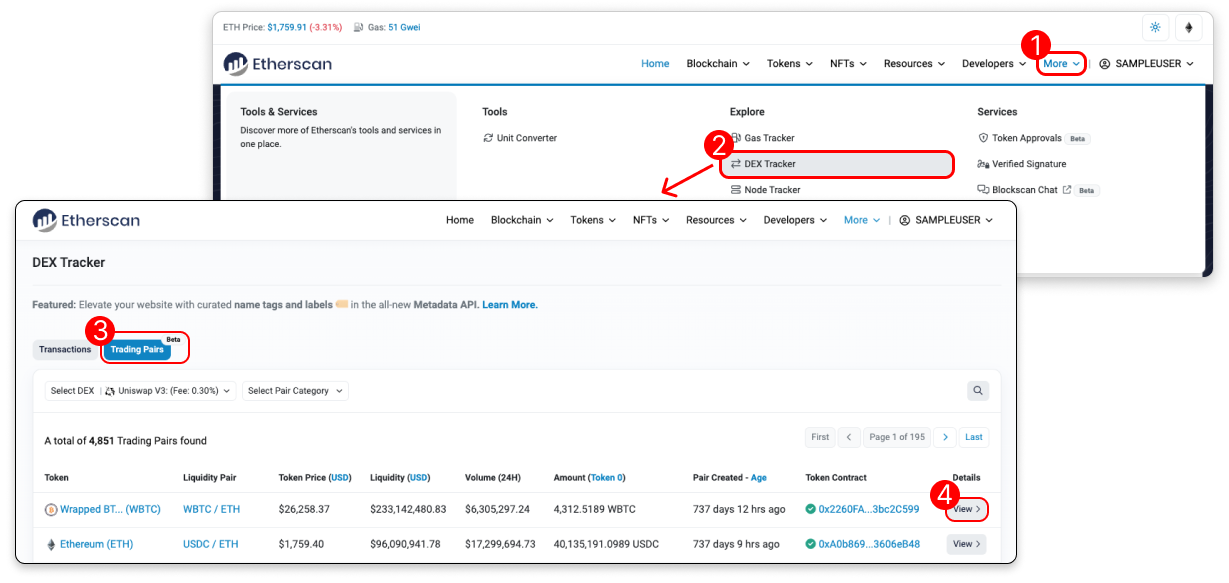
💡
DEX is short for Decentralized Exchange.
The DEX trading pair page shows you in-depth information about a selected pair and DEX such as its price chart and most recent transactions. You may also click to trade the pair from its listed DEX.
This article breaks down the information you'll find on the page.
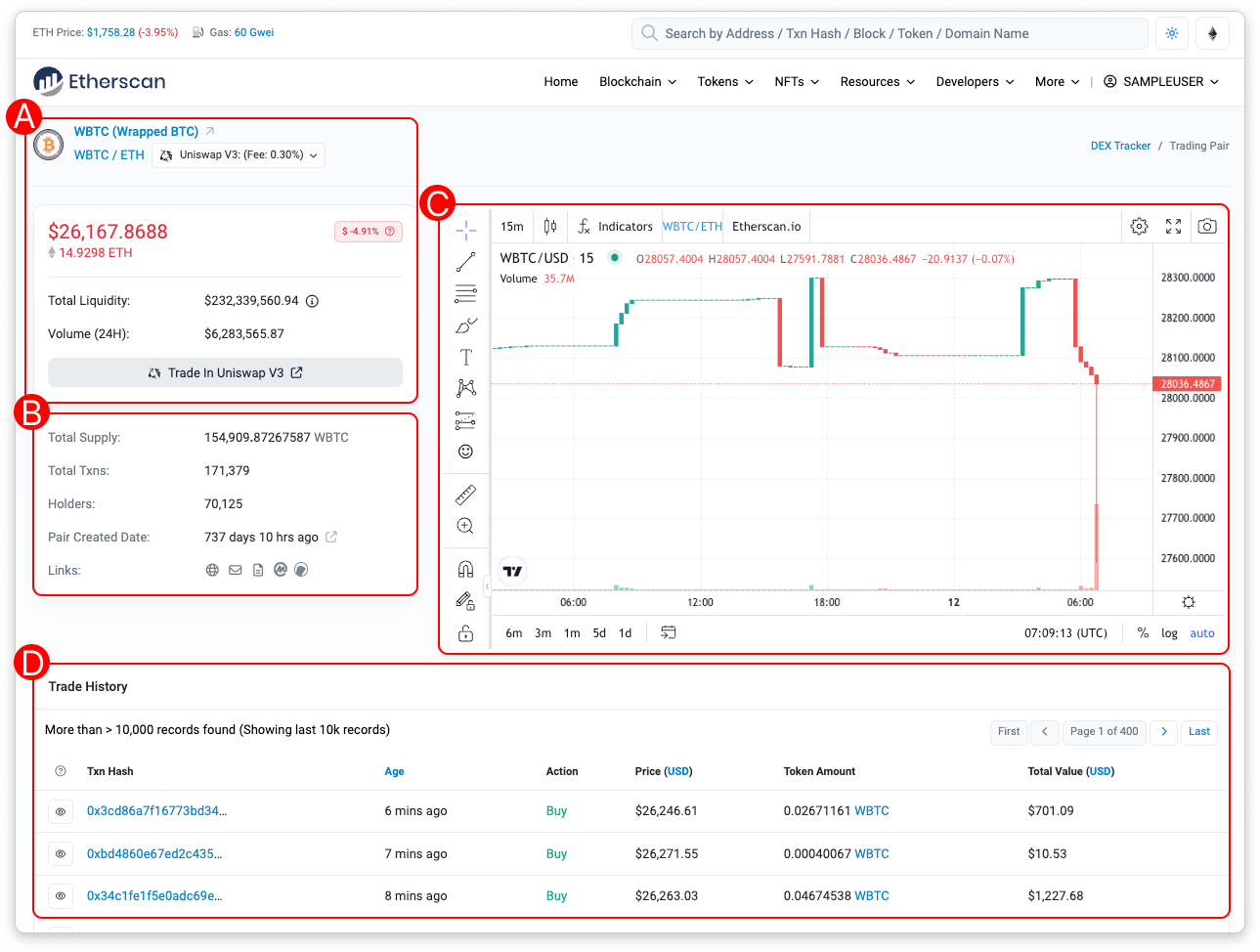
Trading Info Section (A)
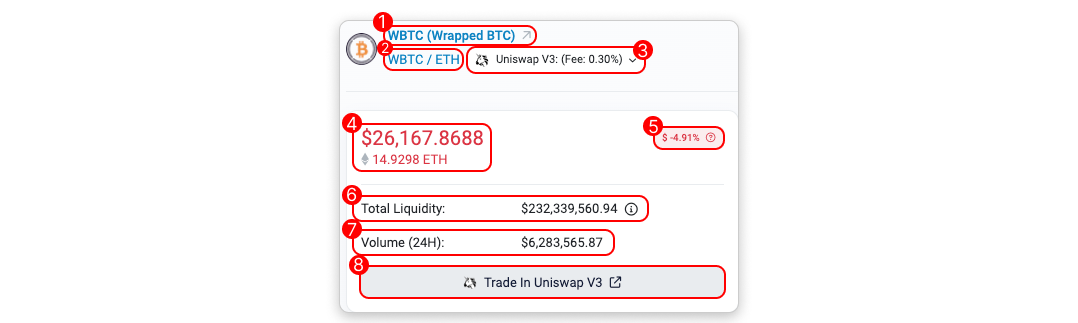
- Token: This is where the token logo and name are shown. The name is pulled from the token's source code while the logo is updated by the token's creator. If the creator did not submit a Token Update Request for the token, a generic token logo will be displayed instead.
- Token Pair: This shows the selected token pair. Clicking it will bring you to the pair's contract address.
- DEX Filter: This shows the current DEX pool selected for the given token pair. You may switch between these if the pair exists in other supported DEXs. At the time of writing, supported DEXes are SushiSwap, Uniswap V2 and Uniswap V3.
- Price: This is where the token's last transacted price, in both USD and ETH, on the selected DEX is shown. (Note: it is not the same price as shown on the token page).
- Percentage Change: Toggle to view the percentage change in price in USD or ETH.
- Total Liquidity: The total value of pooled tokens in the liquidity pool for the currently selected trading pair and DEX.
- Volume (24H): This shows the last 24-hour trading volume for the trading pair.
- Trade: This button brings you to the selected DEX for you to trade the selected pair.
Trading Info Section (B)
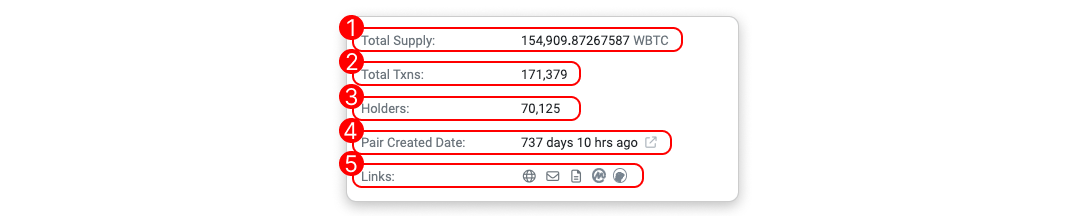
- Total Supply: The total supply of the token is shown here.
- Total Txns: Total trades involving this trading pair on the selected DEX.
- Holders: The total number of addresses that hold the token.
- Pair Created Date: Creation date of the LP token. Transaction details of the token pair creation can be viewed by clicking on the link.
- Links: This section provides links to all of the token's official social profiles. The information in this section is only available if the token creator has submitted a token update request for the token.
Trading Chart Section (C)
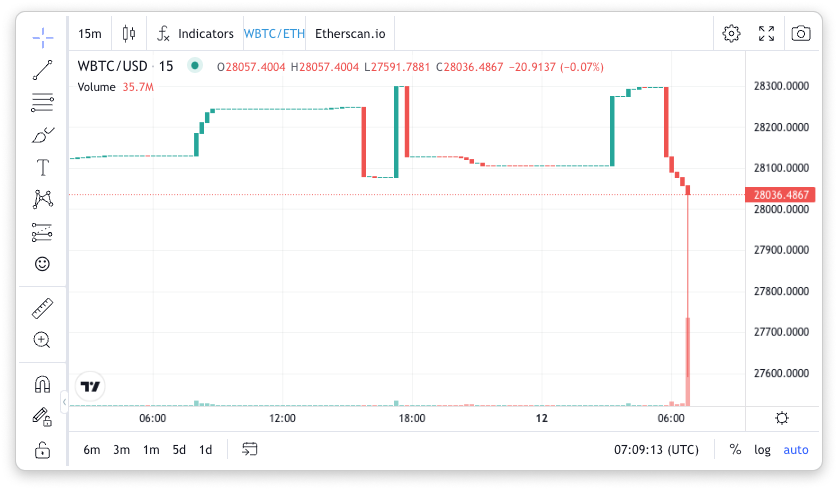
The trading chart represents the pair's price movement over time.
Trading History Section (D)
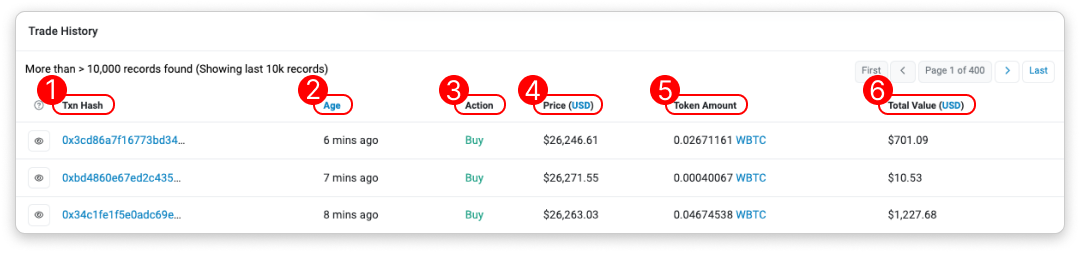
- Transaction Hash: This tab shows all the transactions involving the token pair's contract in chronological order.
- Age/Date: This tab shows when was the transaction executed. Click the tab to toggle to DateTime (UTC) format.
- Action: This tab shows the trading action taken by a transaction.
- It uses stablecoins USDT, USDC and DAI as the base currency. An address transferring out USDT and receiving ETH in exchange has their action labeled as a Buy, and a transaction with the opposite flow is labeled as a Sell.
- Transactions not involving the above stablecoins use ETH as base currency. An address transferring out ETH and receiving YFI in exchange has their action labeled as a Buy, and a transaction with the opposite flow is labeled as a Sell.
- Transactions that do not involve neither the above stablecoins nor ETH are labeled with Swap.
- Transactions where both tokens traded are from the above stablecoins are also labeled with Swap.
- Price: This tab shows the current price in USD terms and can be toggled to ETH.
- Token Amount: This tab shows the amount of tokens being transferred in the transaction.
- Total Value: This tab shows the total value of the token being transferred in USD terms. It can be toggled to show the value in ETH.
We hope this article helps you in using our DEXTracker. Please feel free to share any feedback you have on the DEXTracker or if there's any additional information we should include in this article.